Products
Contact information
Redsail Tech Co., Ltd
F-2,
Qilu Software Plaza No.1 Shunhua Road,
Jinan Hi-tech Zone, Shandong, China
ZIP: 250101
TEL: +86-15908080886
WhatsApp:+86-15908080886
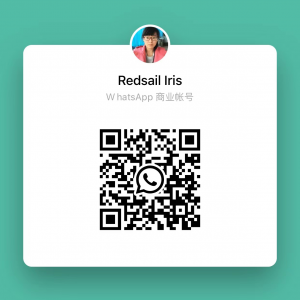
Laser engraving technology has revolutionized the way we create intricate designs and craft personalized items. Understanding G-code, the backbone of laser engraver commands, can enhance both your precision and creativity. This article delves into the essentials of mastering G-code for laser engraving, empowering you to take full advantage of your engraving machine.
G-code is the universal language that CNC (Computer Numerical Control) machines, including laser engravers, interpret to execute specific tasks. Each command corresponds to a particular function, ensuring your machine performs with precision and efficiency. Familiarity with these codes is key to achieving seamless operation and freeing your creative potential.
Familiarizing yourself with these foundational commands allows you to carry out basic laser engraving tasks efficiently and accurately.
Mastering G-code opens up an expansive world of creativity. You can manipulate various parameters such as speed, power, and resolution to achieve highly detailed engravings. Here are some tips on using G-code to unlock your creativity:
– Higher speeds can produce lighter engravings, while lower speeds will yield deeper results.
– Varying power settings allows you to achieve different effects, such as etching versus cutting.
- Using G-code, you can manage multiple layers in your designs.
– Assign different settings to different layers to build up complex designs that stand out.
– Use tools such as image tracing to convert images into G-code, giving life to photographic engravings.
– Experiment with grayscale settings to control the intensity of your engravings.
By adjusting parameters and exploring advanced functions, you can translate intricate visions into captivating tangible works.
Even seasoned laser engraving enthusiasts encounter challenges when working with G-code. Below are some common problems and suggested solutions.
– Check for machine calibration and ensure that your drawing is accurately scaled.
– Make sure there are no gaps or overlaps in your G-code commands.
– Adjust the power and speed settings according to the material you are engraving.
– Ensure your focus is correct, as an out-of-focus laser can lead to rough edges.
Addressing these common problems can dramatically improve the results of your work, allowing you to create with greater confidence and precision.
What type of materials can I engrave with a laser engraver?
Most laser engravers can handle a variety of materials, including wood, acrylic, glass, leather, and some metals. Always check your machine specifications for limitations.
Do I need to learn G-code to use a laser engraver?
While it’s not mandatory, understanding G-code can significantly enhance your capabilities, allowing for more precise control over your engraving projects.
Can I use design software to generate G-code?
Yes, many design software applications have built-in functionalities to produce G-code directly from your designs. Programs like Inkscape, Adobe Illustrator, and LightBurn are popular choices.
What should I do if my laser engraver is not cutting through my material?
Ensure you are using the appropriate settings for your material type. If you continue having issues, consider performing multiple passes or checking the laser’s focus.
How can I find resources to learn more about G-code?
Many online communities and forums provide rich resources for learning about G-code. Websites dedicated to laser engraving or CNC machining are great starting points, along with YouTube tutorials.
Mastering laser engraver G-code is about achieving the right balance between precision and creativity. By understanding the essential commands, experimenting with settings, and troubleshooting effectively, you can bring your innovative ideas to life. With consistent practice and exploration, you’ll enhance your skills and unlock new possibilities in the world of laser engraving.